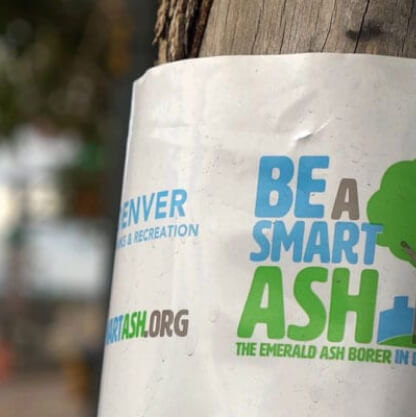How To Use Google Ads Price Extensions
Google Ads ad extensions are snippets of information about your products or services that can be included alongside your paid search text ads. Read on to learn more about how price ad extension can boost your campaign’s performance.
What Are Price Extensions?
Google Ads Price Extensions allow you to showcase pricing for specific products and services below your ads in a carousel, making it even easier for users to click directly to the content on your website they are most interested in. With the transparent pricing made visible through these extensions you’ll weed out users not in your price point and entice qualified leads to click-through on your ad.
Best Practices for Price Extensions
Start by familiarizing yourself with the requirements and restrictions on setting up Google Ad Price Extensions to avoid common pitfalls or ad extension disapprovals from Google.
You can add between three and eight price extensions for each ad group or campaign. There are several types of price extensions, including brand, events, locations, neighborhoods, product categories, product tiers, service categories, service tiers and services. Select the type that is most relevant for your business. Then think about what your users are searching for and tailor the price extension copy to speak to that need.
There are specific requirements for each type of price extension, as well as the following general guidelines that apply to all of them:
- Avoid price or promotional information in the header or description, such as “free shipping” or “sale”
- Avoid price or promotional information in the header or description, such as “free shipping” or “sale”
- Avoid irrelevant information
- Avoid unavailable offers
- Avoid unowned trademarks or brand names
- Avoid grammatically incorrect content
Google Ads Price Extensions Character Limits
Price extension character limits include one 25-character headline, one 25-character description and one price per product. Although 25 characters is the official limit, the description or headline can be truncated due to spacing limitations so be sure to include the most important information upfront.
How To Implement Price Extensions
Follow these steps to add price extensions to your Google Ads campaign:
- Log in to Google Ads
- Navigate to the campaign or ad group where you want to add price extensions
- Click the Ads & Extensions tab on the left navigation
- Click the Extensions tab on the top navigation
- Click the ➕ sign to create a new extension
- Select Price Extension from the menu
- Choose the type of Price Extension
- Choose the currency, such as USD
- Choose the price qualifier, such as “From” or “Up to”
- Enter a headline, description, price with unit and URL for up to eight products
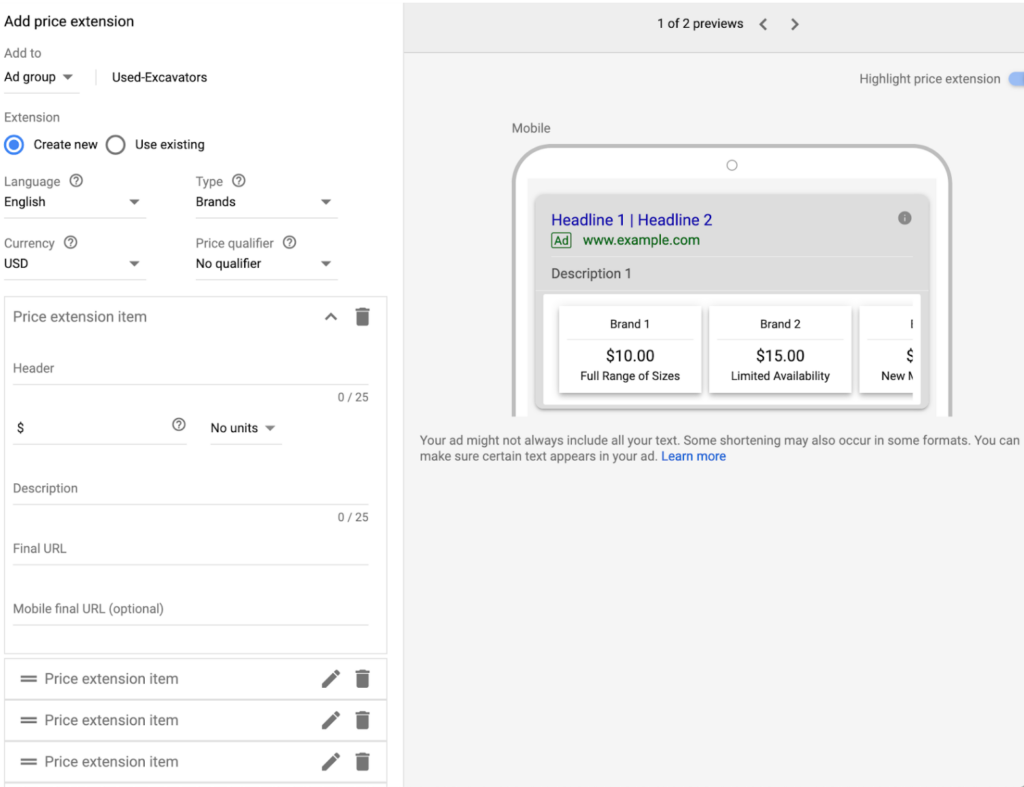
If your business has products or services to sell, price extensions should be your next step. Visit your account today to get started and see how they can boost your campaign’s performance.